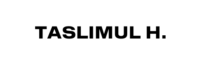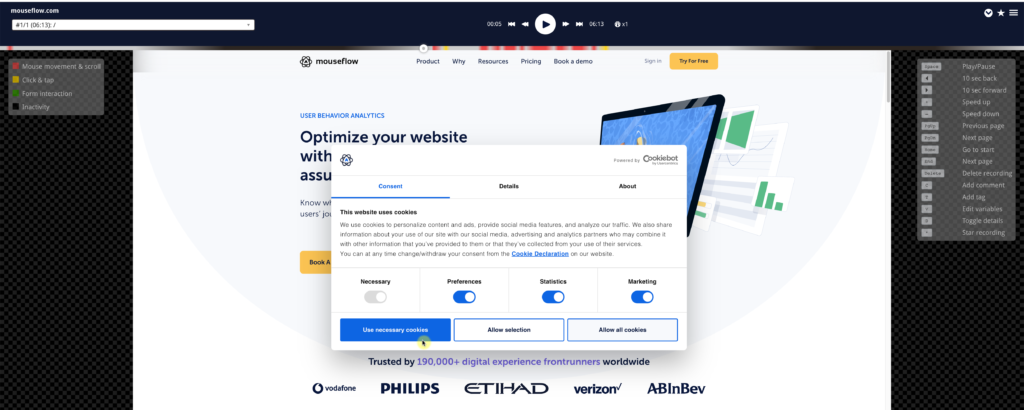Mouseflow is a powerful tool for tracking website user behavior through heatmaps, session recordings, and conversion funnels. It provides valuable insights to optimize user experience and boost conversions.
Mouseflow excels in capturing detailed user interactions, revealing how visitors navigate your website. It offers heatmaps, session recordings, and conversion funnels to understand user behavior. These features help identify pain points and areas for improvement, enhancing the user experience and increasing conversions.
With its intuitive interface, Mouseflow is accessible for both beginners and advanced users. It integrates seamlessly with major platforms, making it a versatile choice for businesses of all sizes. By leveraging Mouseflow’s insights, you can make data-driven decisions to optimize your website’s performance and achieve your business goals.

Credit: www.g2.com
Introduction To Mouseflow
Welcome to our Mouseflow review. In this section, we will introduce you to Mouseflow. Mouseflow is a powerful tool for understanding user behavior on your website. It’s perfect for businesses wanting to improve user experience and increase conversions.
What Is Mouseflow?
Mouseflow is a website analytics tool. It records user sessions, tracks clicks, and creates heatmaps. These features help you see how users interact with your site. Mouseflow also offers form analytics, which shows where users drop off in forms. This data is crucial for optimizing forms and improving conversion rates.
Why Use Mouseflow?
Using Mouseflow provides numerous benefits. Here are some key reasons:
- Enhanced User Insights: Understand how users navigate your site.
- Identify Pain Points: See where users encounter issues.
- Improve Conversion Rates: Optimize forms and pages for better performance.
- Data-Driven Decisions: Make informed changes based on real data.
- Session Recordings: Replay user sessions to see their exact actions.
Mouseflow’s heatmaps offer visual insights into user behavior. You can see where users click, scroll, and hover. This helps identify popular areas and areas needing improvement.
Here’s a quick overview of Mouseflow features:
| Feature | Benefit |
|---|---|
| Session Recordings | Replay user actions for detailed analysis |
| Heatmaps | Visualize user interactions on your site |
| Form Analytics | Optimize forms by identifying drop-off points |
| Feedback Campaigns | Collect user feedback directly on your site |
| Funnels | Track user paths and conversion rates |
Mouseflow is easy to set up and use. It integrates with many popular platforms. These include WordPress, Shopify, and Google Analytics. This makes it a versatile tool for any website.
Key Features
Mouseflow is a powerful tool for website analytics. It offers many features to help you understand user behavior. Let’s explore the key features of Mouseflow.
Heatmaps
Heatmaps show where users click, move, and scroll on your site. They help you see what attracts attention. You can use this data to improve your website design.
Mouseflow offers different types of heatmaps:
- Click Heatmaps
- Movement Heatmaps
- Scroll Heatmaps
- Attention Heatmaps
- Geo Heatmaps
Session Replays
Session Replays let you watch recordings of user sessions. You can see exactly how users interact with your site. This helps you identify issues and improve user experience.
With session replays, you can:
- Watch user actions like clicks and scrolls
- Understand user behavior patterns
- Identify usability issues
Funnels
Funnels help you analyze the user journey on your site. They show where users drop off during a process. This helps you optimize conversion rates.
Mouseflow funnels allow you to:
- Track user progression through steps
- Identify bottlenecks in the process
- Improve the user journey
Form Analytics
Form Analytics provide insights into how users interact with your forms. This feature helps you understand form completion rates and errors. You can use this data to optimize your forms.
Key metrics tracked include:
- Form abandonment rate
- Field interaction time
- Error rate per field
Feedback Campaigns
Feedback Campaigns let you gather direct feedback from users. You can create surveys and polls to understand user opinions. This helps you make data-driven decisions.
Features of feedback campaigns:
- Customizable survey templates
- Target specific user segments
- Real-time feedback collection
Setting Up Mouseflow
Setting up Mouseflow is easy and quick. You can start tracking user behavior on your website without hassle. Follow the steps below to install and configure Mouseflow properly.
Installation Guide
To start, you need to install Mouseflow on your website. Follow these steps:
- Create a Mouseflow account.
- Log in to your Mouseflow dashboard.
- Find your unique tracking code.
- Copy the tracking code.
- Paste the tracking code into your website’s header.
- Save the changes and publish your site.
After completing these steps, Mouseflow will start collecting data. Check the dashboard to see the live recordings.
Configuring Settings
Once Mouseflow is installed, you need to configure the settings. Follow these steps:
- Log in to your Mouseflow dashboard.
- Navigate to the Settings tab.
- Adjust the Recording Options based on your needs.
- Select the pages you want to track.
- Set up Heatmaps to visualize user behavior.
- Configure Funnels to analyze user journeys.
- Save your settings.
Make sure to review and adjust these settings regularly. This ensures you are capturing the most relevant data.
| Feature | Description |
|---|---|
| Recording Options | Choose what to record on your site. |
| Heatmaps | Visualize clicks, scrolls, and movements. |
| Funnels | Track user paths and drop-off points. |
By following these steps, you will have Mouseflow set up and configured. This will help you gain valuable insights into user behavior.
Analyzing Heatmaps
Understanding user behavior on your website is crucial. Mouseflow helps by providing detailed heatmaps. These visual tools show where users click, scroll, and spend the most time. Let’s dive into the different types of heatmaps and how to interpret them.
Types Of Heatmaps
Mouseflow offers various types of heatmaps to analyze user behavior:
- Click Heatmaps: Shows where users click the most on your page.
- Scroll Heatmaps: Indicates how far users scroll down your page.
- Movement Heatmaps: Tracks where users move their cursor.
- Attention Heatmaps: Highlights areas where users spend the most time.
- Geo Heatmaps: Displays user activity based on geographic locations.
Each type helps you understand different aspects of user interaction.
Interpreting Data
Interpreting heatmap data requires attention to detail. Click Heatmaps reveal popular areas where users interact. You can optimize these spots for better engagement.
Scroll Heatmaps show where users lose interest. If many users stop scrolling at a certain point, you might need to adjust your content layout.
Movement Heatmaps provide insights into user navigation patterns. This helps in designing intuitive interfaces.
Attention Heatmaps help identify which sections of your page attract the most attention. Place important information or calls-to-action in these areas.
Geo Heatmaps are useful for understanding regional user behavior. This can inform geo-targeted marketing strategies.
Mouseflow heatmaps offer valuable insights. They help you make data-driven decisions to improve your website’s performance.
Utilizing Session Replays
Mouseflow is an amazing tool for understanding user interactions. One of its key features is session replays. This feature allows you to see exactly how users navigate your site. You can watch recordings of real users in action. This can help you make your website better.
Recording User Sessions
Session replays work by recording user sessions. These recordings capture every mouse movement, click, and scroll. You can see how users interact with your site in real time. This helps you understand what works and what doesn’t. You can find out if there are any issues.
| Feature | Description |
|---|---|
| Mouse Movements | Tracks where users move their mouse on the page. |
| Clicks | Records every click made by the user. |
| Scrolls | Shows how far users scroll down the page. |
Identifying User Behavior
By reviewing session replays, you can identify user behavior. You can see which pages users visit the most. You can find out how long they stay on each page. This helps you understand what content is engaging. You can also see where users drop off.
- Popular Pages: Identify which pages attract the most visitors.
- Engagement Time: See how long users stay on each page.
- Drop-Off Points: Find out where users leave your site.
Session replays also help you spot usability issues. For example, you can see if users struggle with a form. You can see if they have trouble finding information. This allows you to make improvements. This leads to a better user experience.
- Watch recordings to find usability issues.
- Analyze user actions to understand their needs.
- Make improvements based on real user data.
Session replays are a powerful tool for any website owner. They provide real insight into user behavior. They help you make data-driven decisions. This can lead to higher user satisfaction.
Optimizing Funnels
Optimizing funnels is crucial for understanding user behavior. It helps improve conversion rates. Mouseflow provides powerful tools to analyze user journeys. This section will guide you through setting up and analyzing funnels.
Setting Up Funnels
Setting up funnels in Mouseflow is straightforward. First, go to the Funnels section in the dashboard. Click on “Create New Funnel”. Name your funnel and choose the pages or events to track.
Define each step clearly. Example: Homepage, Product Page, Checkout, and Thank You page. This helps in identifying where users drop off. Save and start collecting data immediately.
| Step | Page/Event |
|---|---|
| Step 1 | Homepage |
| Step 2 | Product Page |
| Step 3 | Checkout |
| Step 4 | Thank You Page |
Analyzing Drop-offs
Analyzing drop-offs is key to optimizing funnels. Mouseflow provides detailed insights. Navigate to the Funnels section and select your funnel.
Look at the drop-off rate for each step. Identify the steps with the highest drop-offs. Use heatmaps and session recordings to understand user behavior.
- Heatmaps show where users click and scroll.
- Session recordings replay user interactions.
These tools help pinpoint issues. For example, a confusing layout or slow loading times. Make necessary changes and test again.
Repeat the process until the drop-off rate decreases. This ensures a smooth user journey and higher conversions.
Improving Form Conversions
Boosting your form conversion rates can lead to more successful customer interactions. Mouseflow offers powerful tools to understand and optimize your forms. By analyzing user behavior, you can reduce form abandonment and increase conversions.
Form Analytics Insights
Mouseflow’s Form Analytics Insights provide detailed data on how users interact with your forms. You can see which fields users spend the most time on and which fields they skip. This helps identify which parts of the form are confusing or unnecessary.
Here are some key insights you can gain from Mouseflow:
- Field Timing: Time spent on each field.
- Field Refill: Fields users refill due to errors.
- Drop-off Rates: Points where users abandon the form.
Reducing Form Abandonment
Reducing form abandonment is crucial for higher conversion rates. Mouseflow helps you pinpoint the exact steps where users leave the form. This allows you to make necessary adjustments to improve user experience.
Here are some strategies to reduce form abandonment:
- Simplify the form by reducing the number of fields.
- Use clear labels for each field to avoid confusion.
- Provide real-time validation to help users correct errors immediately.
Mouseflow’s heatmaps and session recordings also help you visualize user interactions. This makes it easier to understand user behavior and optimize your forms effectively.

Credit: www.g2.com
Gathering User Feedback
Understanding user feedback is vital for improving your website. Mouseflow helps gather and analyze user opinions efficiently. This tool gives you valuable insights into user behavior.
Creating Feedback Campaigns
Mouseflow offers various options to create effective feedback campaigns. You can target specific pages or user actions. Customize feedback forms to match your brand’s style.
- Targeted Surveys: Ask questions on specific pages.
- Exit Intent Surveys: Capture feedback before users leave.
- Custom Forms: Design forms that reflect your brand.
These features ensure you get relevant and actionable feedback.
Analyzing Feedback
Once feedback is collected, Mouseflow makes analyzing easy. Use the tool’s built-in features to understand user sentiments.
| Feature | Description |
|---|---|
| Sentiment Analysis | Identify positive and negative feedback. |
| Heatmaps | See where users click and scroll. |
| Session Replays | Watch recordings of user sessions. |
These tools help you understand user needs and improve your site accordingly.
Case Studies
Understanding the real impact of Mouseflow is crucial. Case studies offer valuable insights. They show how businesses benefit from using Mouseflow. Let’s dive into some examples.
Real-world Examples
Businesses across various sectors have adopted Mouseflow. Here’s a look at a few examples.
| Company | Industry | Results |
|---|---|---|
| ABC Retail | Retail | Increased conversion rates by 20% |
| XYZ Tech | Technology | Reduced bounce rate by 15% |
Success Stories
Mouseflow has numerous success stories. Here are two notable ones.
ABC Retail
ABC Retail used Mouseflow to analyze user behavior. They identified key areas of improvement. This led to a 20% increase in conversion rates. Their sales team was thrilled with the results.
XYZ Tech
XYZ Tech aimed to reduce their high bounce rate. Mouseflow provided insights into user interactions. As a result, they reduced their bounce rate by 15%. This improvement boosted their overall site engagement.

Credit: www.g2.com
Frequently Asked Questions
What Is Mouseflow?
Mouseflow is a behavior analytics tool for websites. It tracks user interactions, such as clicks and scrolls. This helps in understanding user behavior and improving site performance.
How Does Mouseflow Work?
Mouseflow uses a tracking code on your website. It records user actions like clicks, scrolls, and mouse movements. This data is then analyzed to provide insights.
Is Mouseflow Easy To Install?
Yes, Mouseflow is easy to install. You simply add a JavaScript snippet to your website. No advanced technical skills are required.
Can Mouseflow Improve User Experience?
Yes, Mouseflow can improve user experience. It identifies pain points and areas of friction. This allows for targeted optimizations.
Conclusion
Mouseflow offers powerful features for tracking user behavior. It’s an invaluable tool for enhancing website performance. With detailed insights and user-friendly interface, it’s perfect for businesses of all sizes. Try Mouseflow to boost your website’s conversion rates and improve user experience.
Investing in Mouseflow can drive meaningful growth for your online presence.